Add a public key to your app
To establish trust between your app and our service, the Setapp Framework needs a public key that is unique for every app and every platform.
Note for third-party distributorsIf you distribute your iOS app via your own website or third-party alternative app marketplace, your app can still be a part of the Setapp suite. To register it in Setapp and add it to your developer account, please get in touch with your Developer Support Representetive, and we'll add your app. The instructions below are not relevant to your case.
Register your iOS app in the Setapp developer account
An iOS app can be added as:
- a companion to an existing macOS app, or
- a standalone app.
Obviously, the Setapp Mobile iOS app can be only a standalone app. You need a separate app instance for the Setapp Mobile app in the developer account, even if you already have a separate instance for the Setapp iOS app.
To add the companion iOS app, do the following:
- Go to the Apps page of your developer account and click "Add iOS app" below the companion macOS app.
- Enter the URL of your iOS app on the App Store, then click Generate. Once the Setapp system processes the link, your app becomes registered, and the Setapp public key is generated.
When submitting the app for review with Setapp, you won't need to specify the App Store URL again — the information is stored in the Setapp system.
To add a standalone iOS app, please contact your Developer Support Representative, and we’ll add your app. It’s the only way at the moment.
Add a public key(s) to your project as a resource
ImportantPlease note that the public keys for the Setapp macOS app, Setapp iOS app, and Setapp Mobile iOS app platforms are different. If you have all three apps, you will need three separate public keys.
The public key is crucial for handling data received from the Setapp system. The public key is unique for every app in the Setapp suite and is an essential part of the Setapp Framework security.
To add the public key to your project in Xcode, drag the setappPublicKey.pem key file to the navigator area. A new dialog box appears. Select the 'Copy items if needed' checkbox at the top.
TipIf you have more than one public key, set the different names for each of them, for example,
setappPublicKey.setapp.pemandsetappPublicKey.setappMobile.pem.If you name the public keys precisely, you won’t mix them up in future iterations, making the integration setup easier for you.
Updated 10 months ago