Updating your apps
How you prepare, submit and release newer versions of your applications.
Quality and timely updates to newer versions of an app directly affect users' loyalty to the app and its distribution platform. Like any other users, Setapp users would appreciate having their apps fresh and fixed as soon as possible. Otherwise, if the time gap between updates in Setapp and other sources is substantial, users may prefer to work with apps or sources other than Setapp, reducing your revenue. Therefore, we strongly urge you to update your app simultaneously on all distribution environments.
Update macOS apps
When you need to update the app, you go through the steps described in the previous sections of this Knowledge Base. In short, you create a new release version of your app by doing the following:
- Make sure the update matches Setapp Guidelines and tech requirements.
- Open the Apps tab of the developer account and click on the app you want to update.
- Click Add New Version.
- Drag & drop a .zip archive with the app bundle.
- Add release notes to the corresponding field and update app metadata if needed.
Note: Please scroll down to see the requirements for release notes. - Click Submit For Review.
After that, our review team runs a few tests and makes minor checks to confirm that your app meets the highest quality standards. If everything is fine, your app changes its status to Live and appears on Setapp.
The update process remains transparent for users owing to the silent delta approach. When an app isn’t launched, updates are downloaded and installed automatically. Next time users open the app, they see “What’s New” with the list of changes you specified on the Edit Version page earlier.
Auto updates for iOS apps
When you release a new iOS app version, you don’t need to provide the updated app binaries for Setapp as you’d typically do with the macOS apps. Still, we require up-to-date info about your iOS app to properly process it in the Setapp system and display it for users; this info includes the app version, the minimum required iOS version, app description, release notes, and other info. That’s why the released versions of your apps on the App Store and in Setapp must be synced.
The Setapp system automatically updates the version and all the necessary metadata of your iOS apps. Auto-updates are turned on automatically if you only have a single “live” version of your app in your online developer account (meaning there are no draft, declined, or non-released versions of this app).
Once every 24 hours, the Setapp system checks for the version of your app on the App Store. If the version differs from the current “live” version in Setapp, we immediately add a new app version and release it in Setapp.
Please note that the app screenshots are not updated automatically; they remain the same as you’ve provided while submitting the first version of your iOS app in Setapp. To update the screenshots in the “live” version of the app, please get in touch with your Developer Support Representative.
Once the new version is released in Setapp, you’ll receive an email notification. Our Review Team is also notified about the release; we’re double-checking the app versions and will contact you if we have questions.
Release notes template for developer apps
We want to provide users with clear and well-structured release notes. Since Setapp users view all app updates on a single page, we kindly ask you to follow our standard release notes template, aligned with the format used in the Setapp desktop app.
Structure
- New
- Updated
- Fixed
A few things to avoid
- Emoji
- ALL CAPS
- Greetings or sign-offs
- Extra symbols or unnecessary formatting
Examples
**New**
*Added support for syncing notes across multiple devices. Now you can access your notes from anywhere.
*Introduced a new calendar view to help plan your week more efficiently.
**Updated**
*Updated the UI to improve readability in low-light environments.
*The export function now supports more file formats, including PDF and DOCX.
**Fixed**
*Fixed a bug that caused the app to freeze during large file uploads.
*Resolved an issue where notifications weren’t appearing on macOS Sonoma.
You can deviate slightly from this template if needed, but please try to stay as consistent as possible. Thank you for helping us create the best possible experience for Setapp users.
Updated 8 months ago