Add Setapp badge
Detailed instructions on placing the badge on your website.
Add the badge to web sources
To add the badge to your website, landing page, or another web source, follow these steps:
- Visit the Partner program page in your developer account.
- Find your unique badge code in the ‘Setapp badge’ section. It looks like this:
<setapp-button
appId=21227
vendorId=10411
campaign="" // optional
width="" // optional
height="" // optional
></setapp-button>
<script type="text/javascript" src="http://localhost:8080/setapp-button/index.is" async>
</script>where
<setapp-button></setapp-button><script type="text/javascript" src="http://localhost:8080/setapp-button/index.is" async> </script>is a code line that must be inserted into the body element right where the badge should be displayed,appIDis a unique identifier of your app that allows Setapp to open the corresponding app preview if the user has installed Setapp (set automatically and differs for every app),vendorIDis your unique identifier that allows us to differentiate users you engage to Setapp (set automatically),campaignis an optional parameter that determines a current campaign and, thus, helps you differentiate the sources of your Setapp users. If the parameter is set, you can check the number of clicks, sign-ups, and conversion rate per this campaign on the Statistics page of your developer account,widthis the width of the badge in pixels,heightis the height of the badge in pixels.
- Copy & paste the code onto your webpage (please note that you must use a unique code that differs for every app; take it in your developer account).
That’s it. Now you can test and publish the page with the Setapp badge.
Add the badge to emails
If you want to add the badge to an email, follow these instructions:
- Download the Setapp Media Kit and see the Badge directory in it.
NOTEPlease learn and follow our Marketing guidelines for the Setapp badge before using it.
- Visit your developer account and open the Partner program page.
- Find a unique badge link for emails at the bottom of the ‘Setapp badge’ section of the corresponding app and copy it. The link looks like this:
https://go.setapp.com/stpXXX?refAppID=ZZZ - Insert both the unique link and the badge artwork into your email.
When users click the badge in the email, they get redirected to your app's landing page on Setapp website and then marked as yours if subscribed.
Please refer to our Brand guidelines to find out more about the badge.
Updated 10 months ago