Checking app statuses
Learn the possible states of your application in Setapp.
All apps you’ve submitted for review on Setapp are located on the Apps tab of the developer account. Each app is displayed with a list of submitted versions and their statuses within Setapp. In general, these statuses describe your app’s lifecycle in Setapp:
Possible app statuses in your developer account
If your app fails to pass the review, it receives the "Needs Revision" status. The current version obtains the "Draft" status when you start editing the app on the "Edit Version" page.
If you decided to cancel the review and clicked the corresponding button on the "Edit Version" page, the app also receives the "Draft" status.
When the review is completed:
- You receive a summary email.
- The status of the application in your developer account changes to "Needs Revision", "Approved" (if you cleared the "Release automatically upon approval" checkbox), or "Live" (if you selected the "Release automatically upon approval" checkbox.)
- The approved app is published in Setapp within approximately 30 minutes.
- The app that needs revision appears with our comments about what must be changed.
If your app needs revision, please do the following:
- Read the review comments. You will find them in the summary email and the developer account.
- Introduce the required changes and resubmit. If you have any questions, contact our Support Team.
NOTEApplications that have successfully passed the initial review are Setapp’s huge assets, and we gladly assist our loyal Partners if any review concerns appear. However, on the initial review stage, the Setapp Review Team reserves the right to refuse adding an application to the service both with or without disclosing the reasons.
How do the "Draft" and "Live" statuses apply to beta
Let us clarify how the status will apply if you provide a beta version of your app to the beta testers.
You can have your app in the following statuses
- Live Stable
- Live Beta
- Draft Stable
- Draft Beta
They can exist in different configurations, but the existence of Live Stable is essential. See some examples:
- Live Stable + Live Beta + Draft Stable
- Live Stable
- etc.
Setapp compares CFBundleVersion to apply the expected version of the app. If the user has an app on their Mac of an earlier version than the Live version in your developer account, Setapp updates the user's app to the latest Live version.
The same logic applies to beta apps. If the user has accepted usage of the beta apps and uses the Live Stable version while you uploaded the newer beta version, Setapp executes an update on the user's Mac to beta.
When you upload the Live Stable app of a newer version than the user's beta, Setapp will update the user's app to the Live Stable version.
When Setapp updates apps, the beta version applies instead of the Stable version if the beta version is newer. And vice versa, the Stable version replaces the beta if the Stable version is newer. We use the CFBundleVersion parameter to implement version comparison and their replacement. If CFBundleVersion is the same for Stable and beta, then we compare CFBundleShortVersionString. Find more details about the comparison on semver.org.
Note
CFBundleShortVersionStringandCFBundleVersionmust be integer.
See also
Review guidelines
Preparing your app
Updated 10 months ago